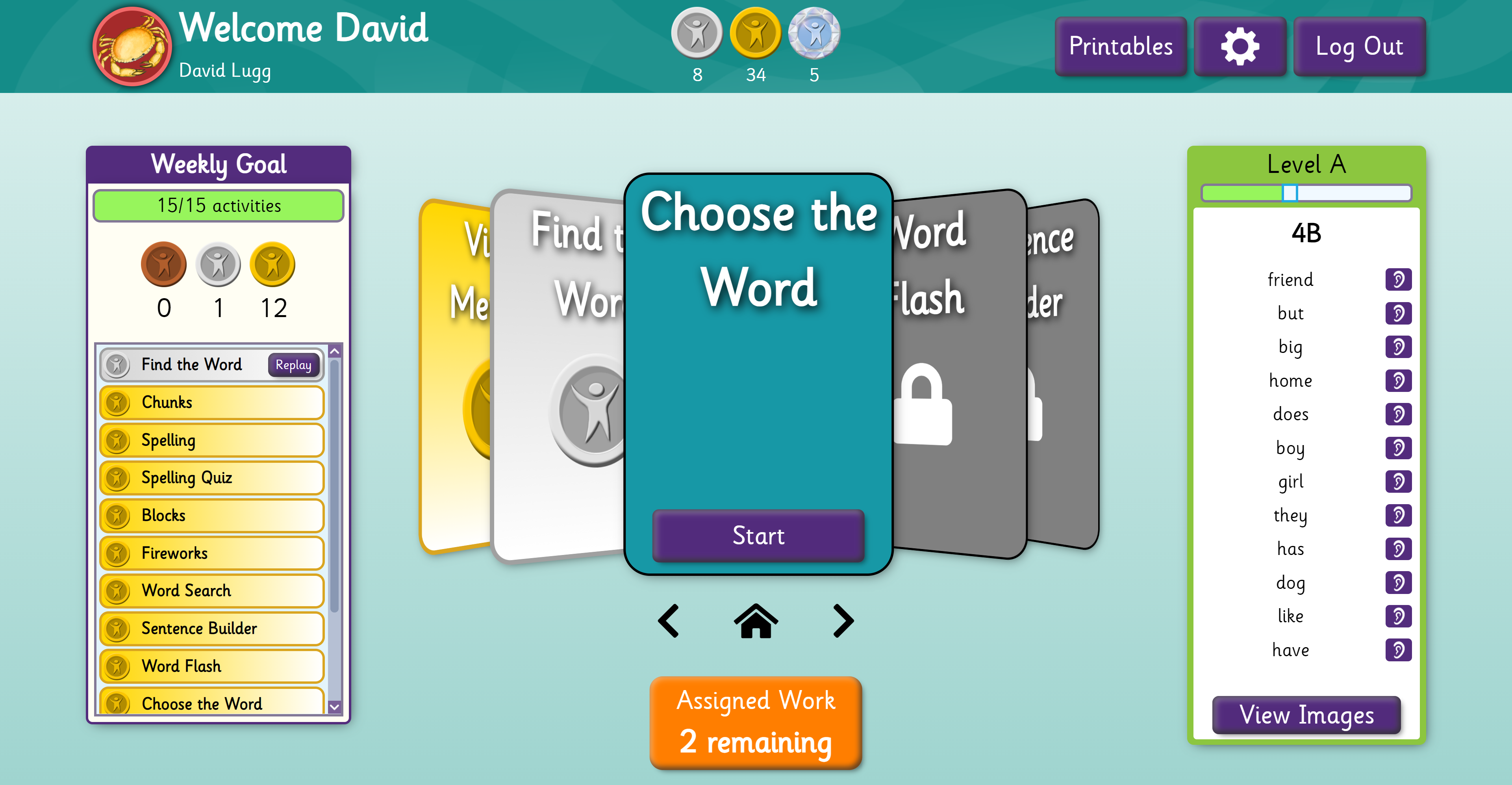
In today's world of distance learning, lockdowns, and modern learning environments, we felt it was time for a cleaner and simpler interface.
We've heard your feedback that students can get distracted by the games section, or spend all day on easier wordlists. Those pages are now hidden from students. Instead, you can add them as 'Assigned Work', so you have complete control over the content your students are doing.
If you would like to keep the old student login, then you can change the student's 'mode' to 'Exploration'. This setting can be changed for individual students, or for the entire account.
Introduction Video
We also felt it was important that students knew what was expected of them, so we've added "Weekly Goals". The number represents how many activities the student needs to complete to achieve their goals for the year. For remedial students, they would be asked to do enough activities to make 2 years spelling age progress over 1 year.
At the end of each week, educators are emailed a report showing which of their students achieved their goals. Email reports will only be available to school accounts initially.
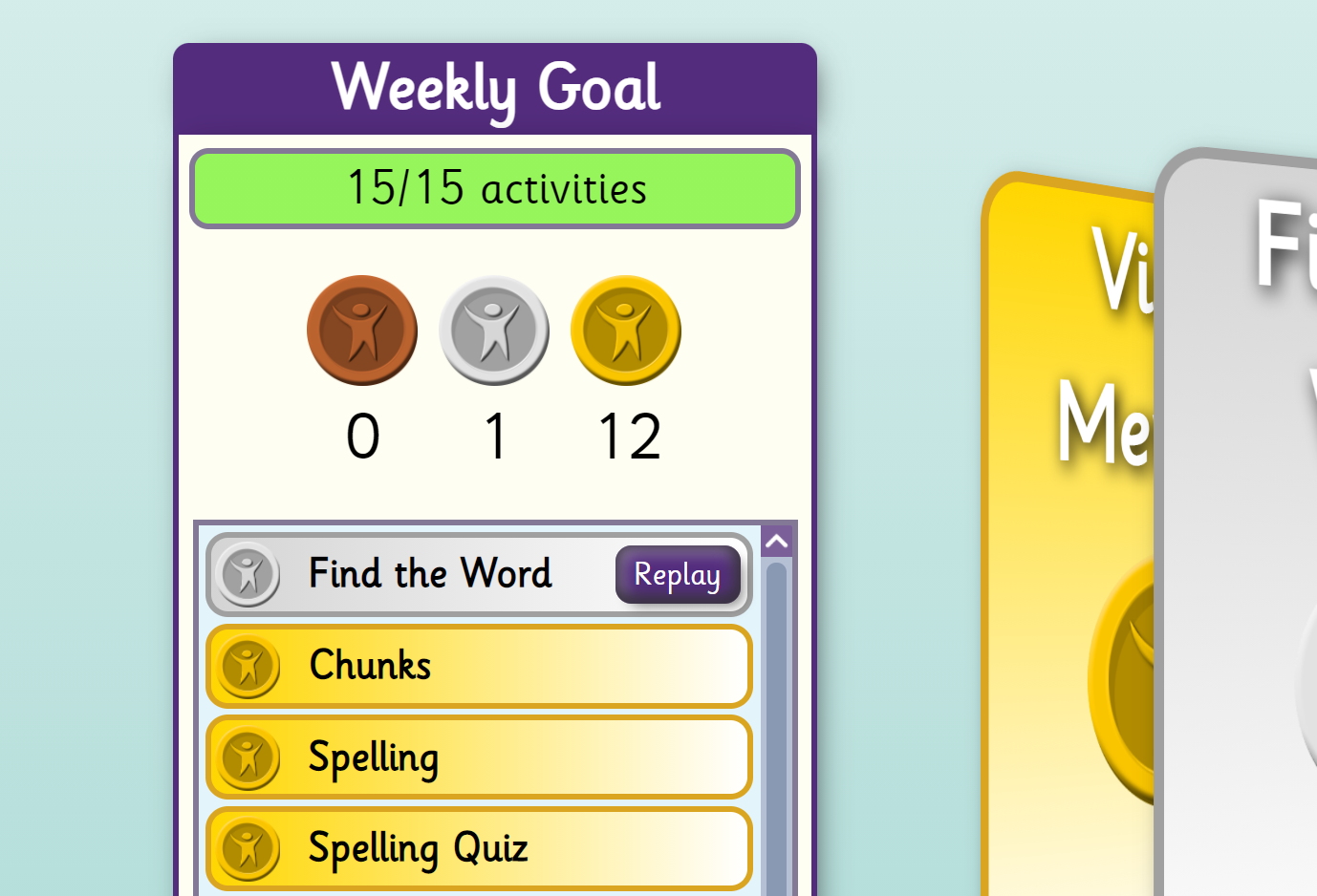
Goals are automatically set for the students based on where they are according to their spelling and chronological age. These can be overridden on a per-student basis.
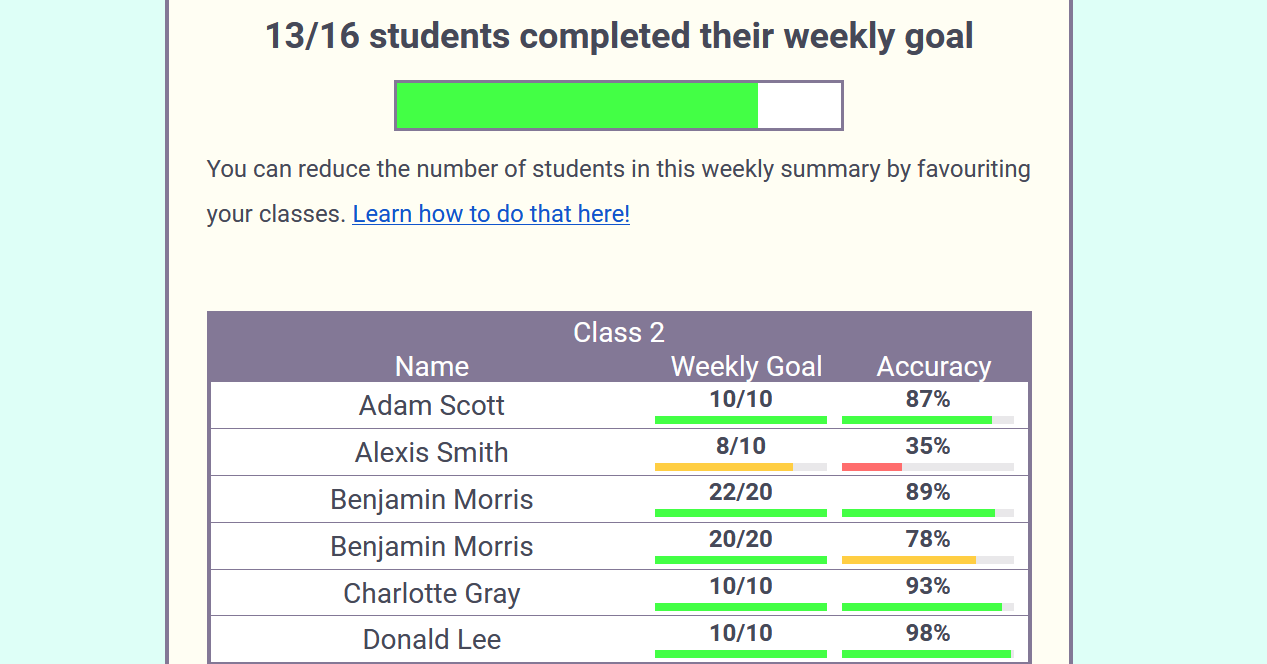
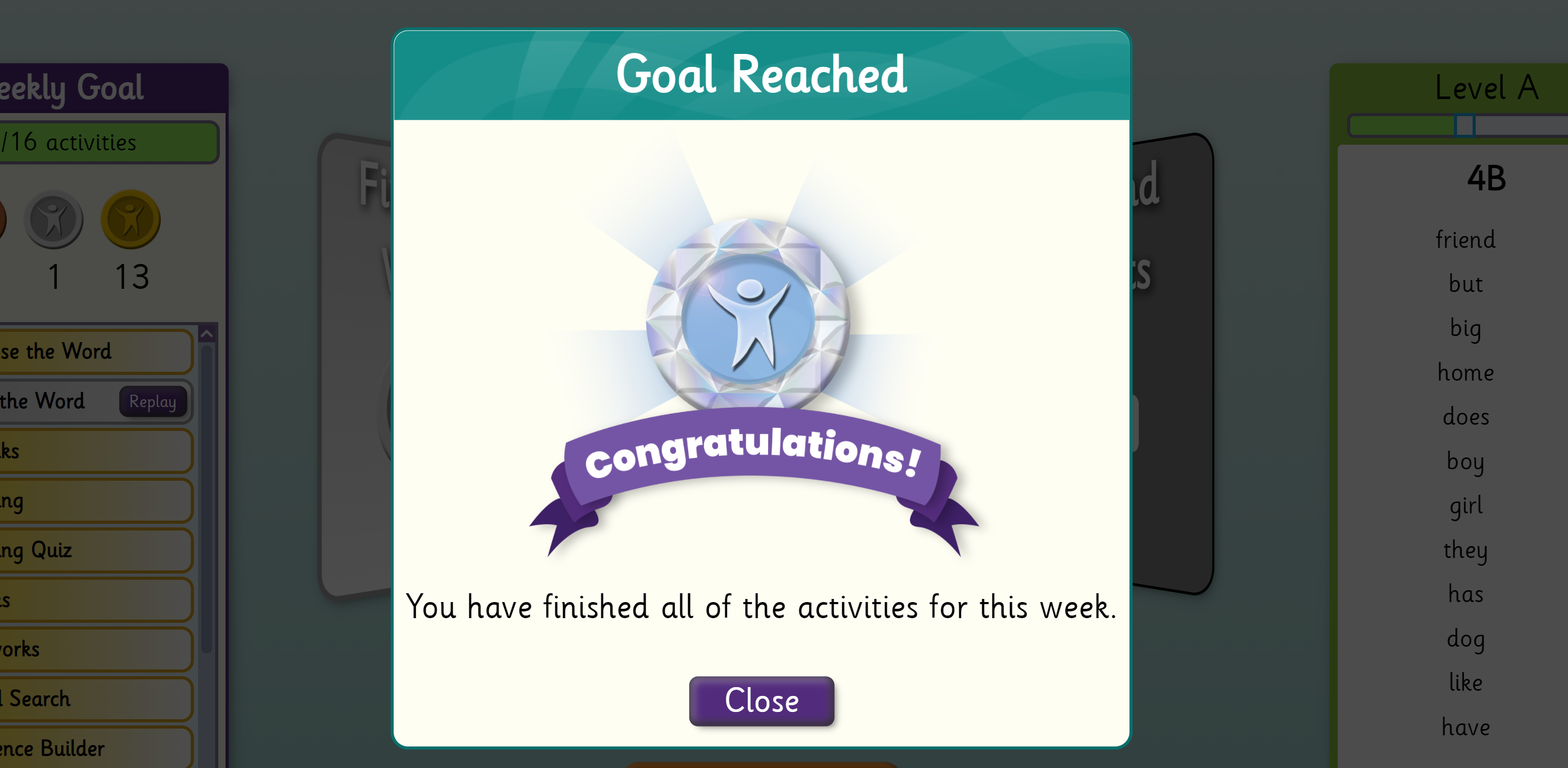
Students are rewarded with diamond medals when they complete their weekly goal.
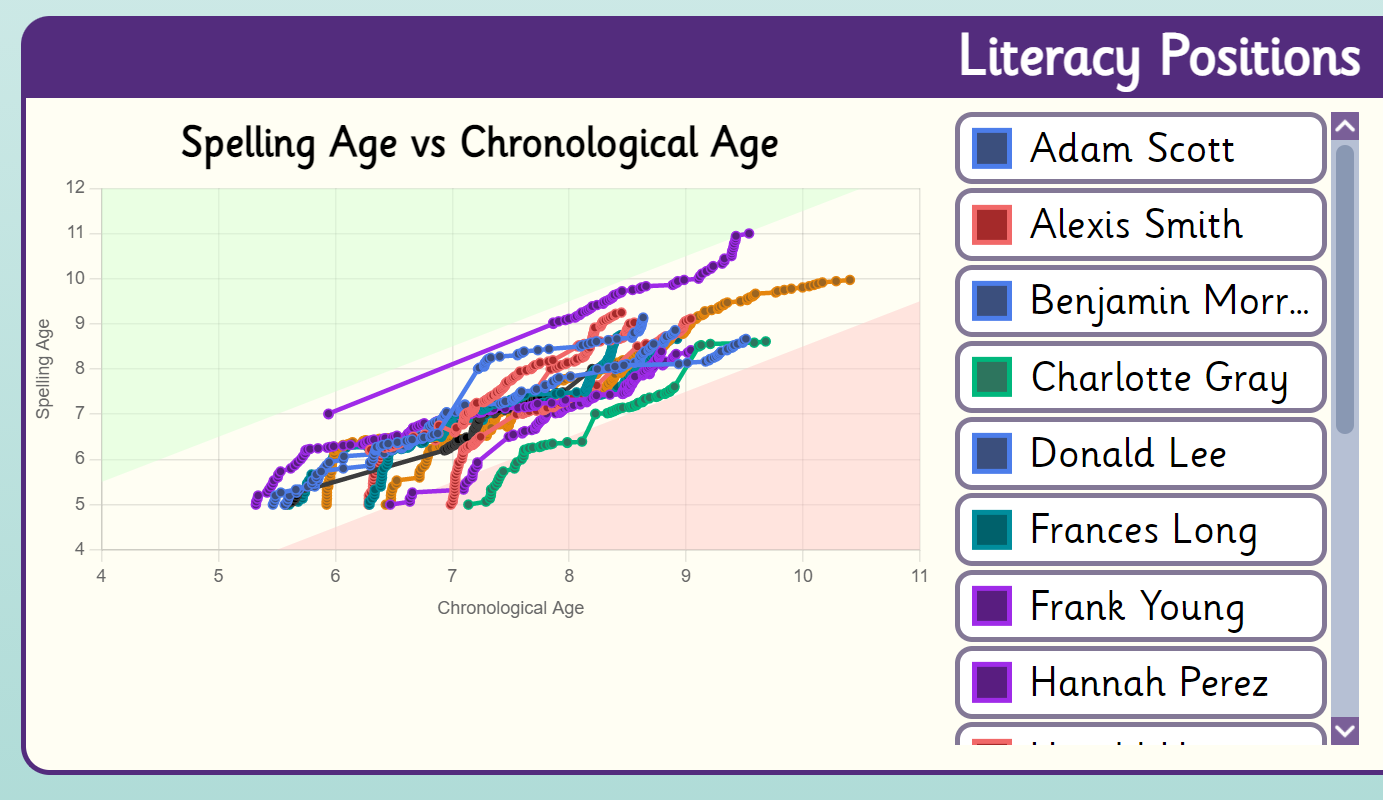
One of the key goals of this update was to add visibility regarding student position and progress. This chart plots estimated student spelling age against their chronological age. You can quickly see how well your students are doing and if they're on track for the year.
The red zone indicates a spelling age of more than 1 year behind their chronological age.
Note that students must have their DOB entered to show up on this chart. Get in touch if you'd like help bulk-adding DOB data to your students.
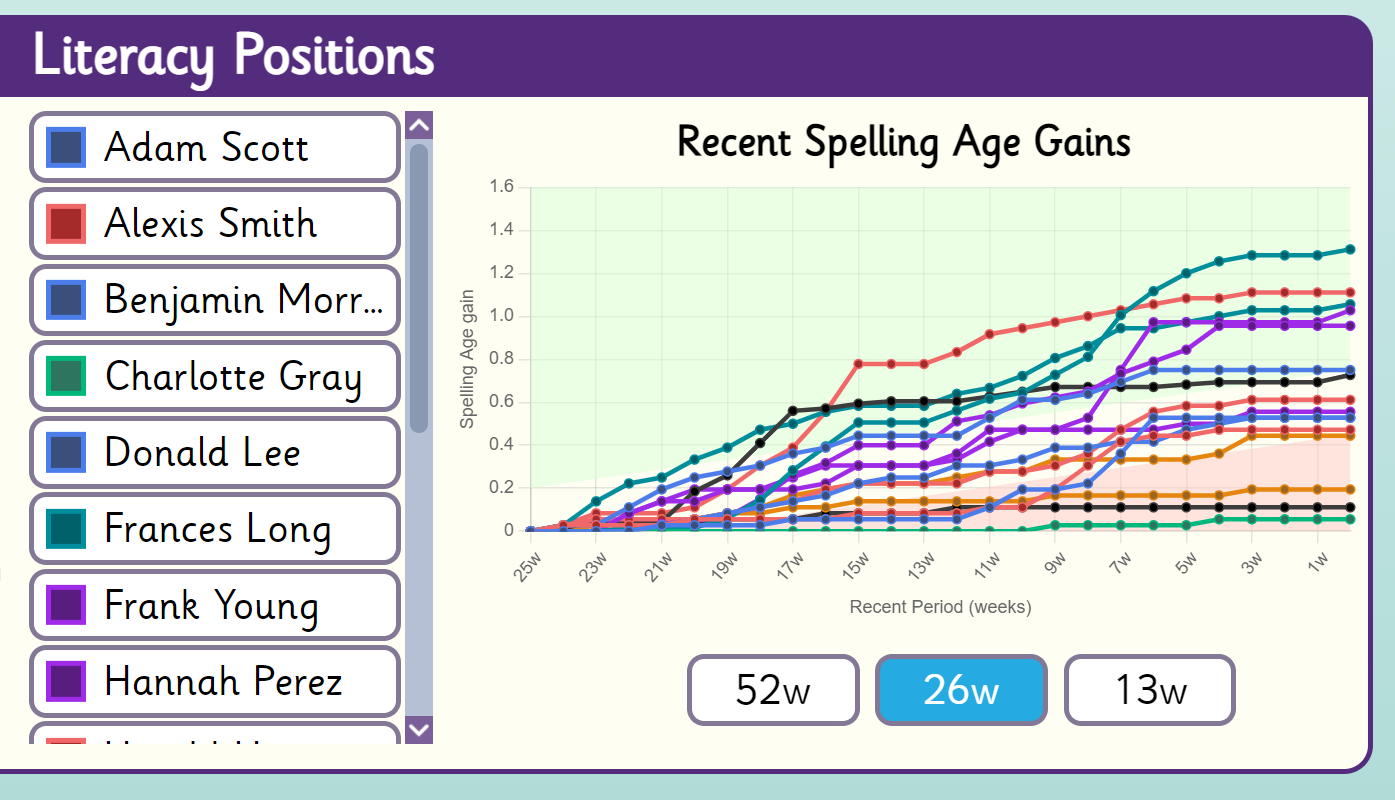
This chart shows the recent spelling age gains. You can change the period between 52 weeks, 26 weeks, and 13 weeks.
The red zone identifies students who are falling behind.
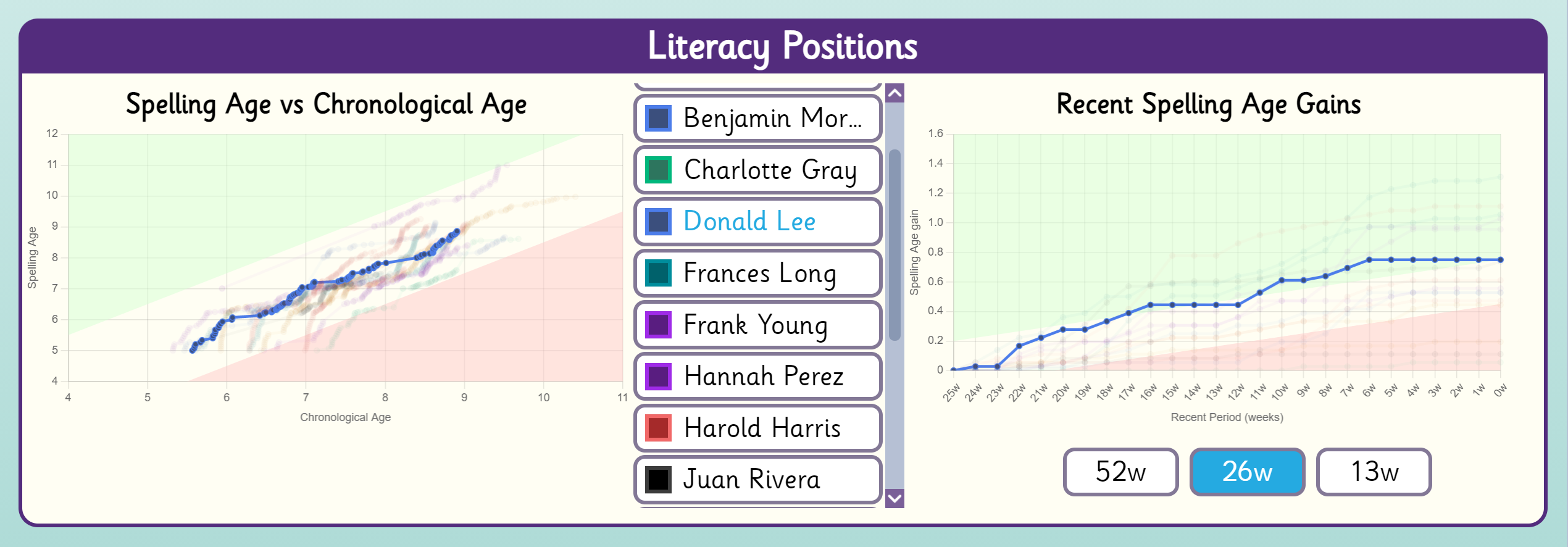
Hovering over the names of the students will hide the rest.
You can also hover over specific data points to see their exact values.
Note: The data from these two charts comes from completed wordlists in the main course. The Spelling Test results are not shown here.
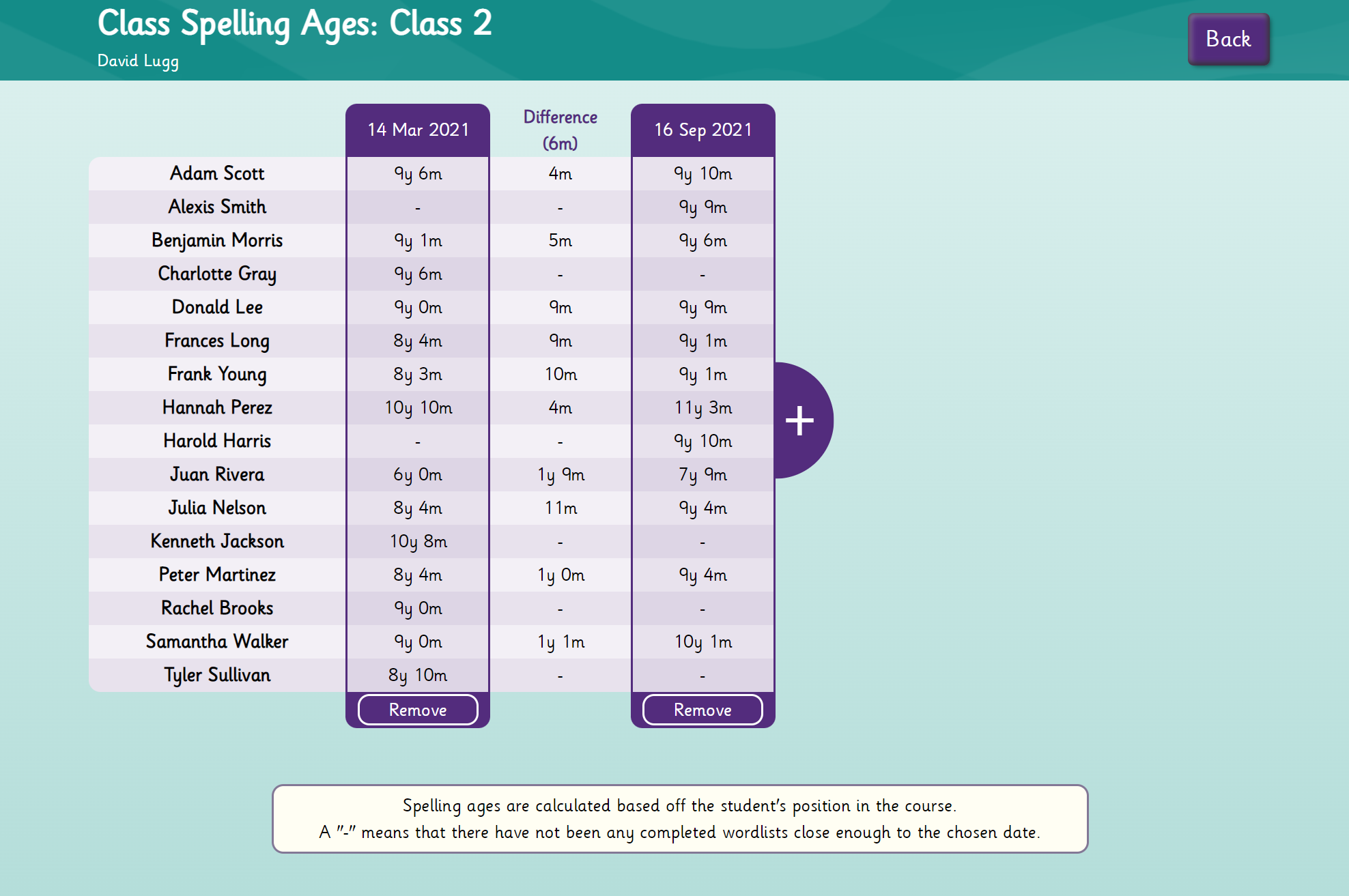
This report shows the spelling ages of students at specific dates, as well as the gains made between them. It can handle up to 4 separate dates at the same time.
You can export this data as a CSV file to be used in reports, or even to make graphs in spreadsheet programs such as Excel.
This report is located under "Reports", which is inside "Manage Classes" after selecting a class.
Note: Spelling ages are calculated based on the closest completed wordlist from the main course.
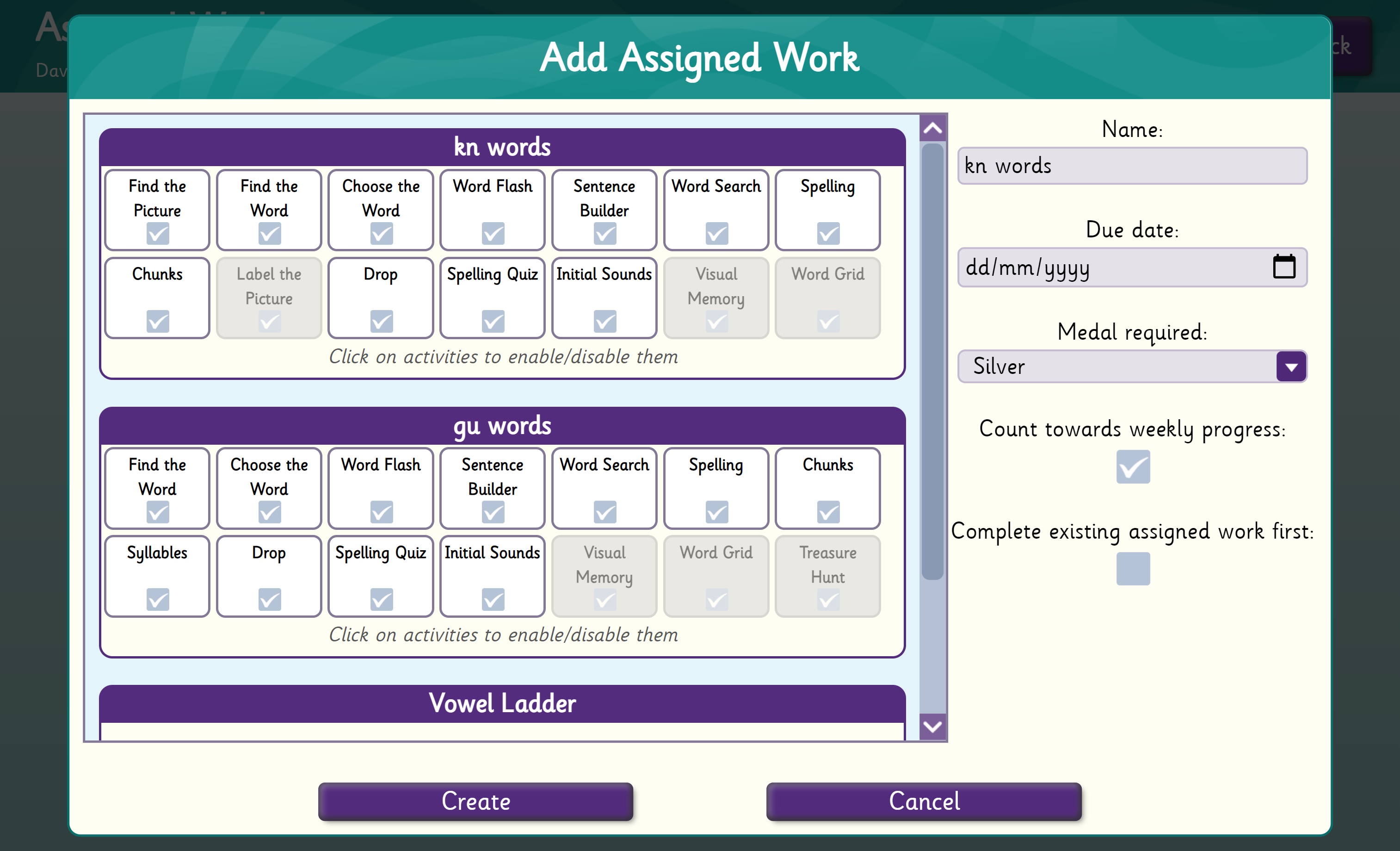
We've made some huge changes to Assigned Work.
The biggest change is that you can now add multiple items to a single piece of Assigned Work. Students are required to complete activities in order.
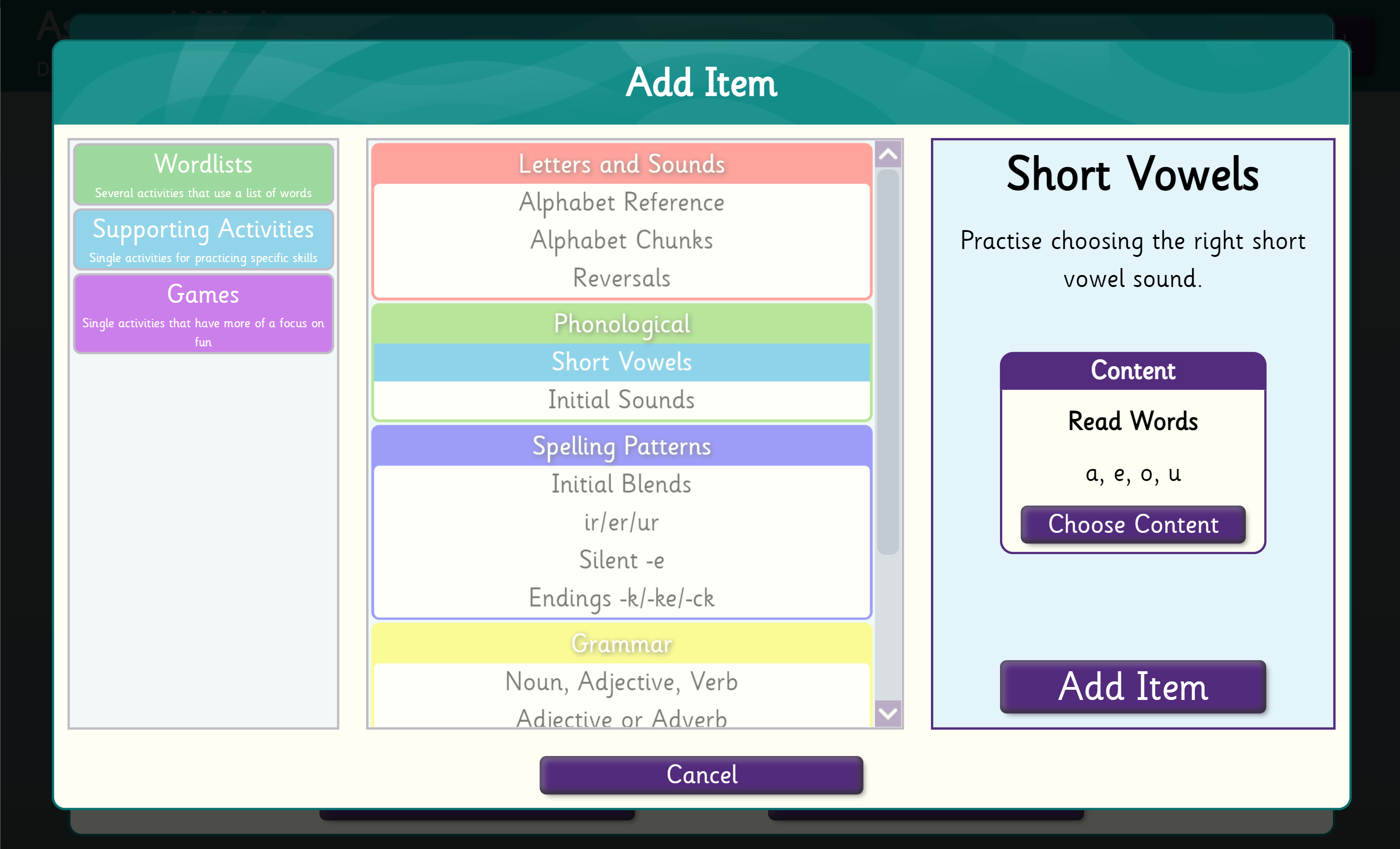
You can now add 'Games' and 'Supporting Activities' to Assigned Work.
By placing the game at the end, you can give the student a treat for completing the rest of the work.